Power BI with SQL Server: A Guide for Fast Reporting 2025
Learn how to connect Power BI to SQL Server for lightning-fast reporting. This guide covers setup, optimization, and essential techniques to accelerate your data analysis and drive better business decisions.
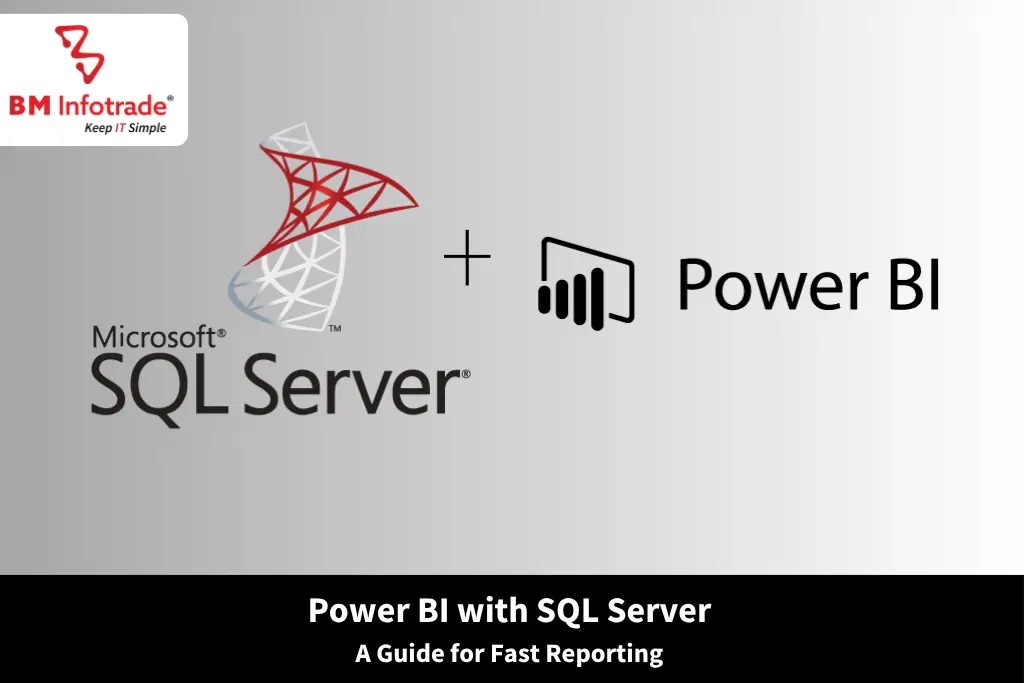
Power BI with SQL Server: A Guide for Fast Reporting 2025
Table of Contents
Today’s companies must obtain fast and effective insights from data to stay ahead. By combining Power BI and SQL Server, you can easily make your data useful by creating reports and visuals. At BM Info Trade Pvt. Ltd., we realize that good reporting can improve performance. This document looks into how Power BI dashboards, SQL Server reporting options, and BI reporting suggestions can assist any organization in making decisions from data quickly.

Why Choose Power BI with SQL Server?
Power BI and SQL Server make a great team for businesses that want strong reporting features. Microsoft Power BI helps you make interactive Power BI dashboards, while SQL Server is an efficient way to store and manage large sets of data. Together, the technologies make it possible for organizations to get, change, and display data simply and effectively.
Applying SQL Server data modeling allows businesses to set up their data properly for strong performance, so using Power BI with SQL Server leads to rapid and correct insights. Leave data management to us! As a small business or big enterprise, you’ll be able to make wiser business moves, thanks to our integration.
How to use Power BI with SQL Server
Step 1: Connect Power BI to SQL Server
The first thing to do is to connect Power BI with SQL Server. With Power BI, it is easy to merge with SQL Server so users can either load data or access it instantly through DirectQuery. To connect Power BI to SQL Server, follow these steps:
1. Launch Power BI Desktop and choose “Get Data” from the Home tab.
2. Pick “SQL Server Database” and add your server’s name and your database’s name.
3. The type of reporting you want to do should help you decide on Import or DirectQuery mode.
4. Authenticate using your SQL Server credentials and load the data.
This connection enables real-time SQL Server dashboards, ensuring your reports reflect the latest data without manual intervention. The ability to quickly respond to trends makes all the difference for companies supported by BM Infotrade Pvt. Ltd.
Step 2: Building Effective Power BI Dashboards
Once connected, the next step is creating Power BI dashboards that deliver fast data visualization. Power BI makes it simple to create dashboards by just dragging and dropping items. The following tips will help you build effective dashboards.
1. Make sure you show sales trends and important inventory levels so they obviously draw attention.
2. Arrange your visuals properly so it’s very clear where the viewer should pay attention.
3. Let users use Filters and Slicers to focus on the data details they want to study.
You can achieve a strong and effective base for your dashboards by checking the data using SQL Server data modeling.
Step 3: Optimize Power BI Performance
Achieving fast data visualization means you need to optimize the performance of Power BI. Following certain BI reporting practices can help improve how efficient your process is.
1. Keep your Power BI import small and easy to deal with by filtering and grouping your data in SQL Server first. As a result, dashboards can show information more quickly and respond better.
2. Frequently queried tables should be indexed in SQL Server to quickly retrieve the related information.
3. Pre-aggregate your data in SQL Server to help reduce the processing work for Power BI.
Using Power BI DAX (Data Analysis Expressions) queries can improve the performance of your reports. When working with DAX, users have the flexibility to calculate things without causing their dashboards to slow down. For instance, you can calculate year-over-year growth using a DAX formula within Power BI, which means you don’t have to run the logic through SQL Server.
Step 4: Real-Time SQL Server Dashboards
For businesses requiring up-to-the-minute insights, real-time SQL Server dashboards are a game-changer. When you use DirectQuery mode in Power BI, fresh data will update your dashboards nearly instantly from SQL Server. This is why finance and retail industries often use it, because delayed decisions can be costly.
If you want real-time SQL Server dashboards, you need to make your database optimized for repeating queries. Proper indexing and partitioning in SQL Server data modeling can prevent performance bottlenecks, allowing Power BI to deliver insights instantly.
Step 5: Implementing BI Reporting Best Practices
You can make the most out of Power BI and SQL Server by practicing these BI reporting guidelines.
1. Don’t add too many visuals to your dashboards. Gain insights using a design that is clear to everyone and works well.
2. All reports can trust their data if you use the same data modeling rules in SQL Server.
3. Constantly collect feedback from people involved to update and improve your dashboards and reports.
We pay special attention to these practices so our clients get useful insights easily. Accessing the best value from their data is possible for businesses that integrate Power BI dashboards and SQL Server reporting tools.
Step 6: Advanced Analytics with Power BI DAX Queries
For more experienced users, Power BI DAX queries provide a way to do complex calculations and make reporting more effective. In Power BI, DAX functions, including CALCULATE, SUMX, and FILTER, help you change the way data is organized. For example, you may develop a measure to calculate the average sales for each region, even if the data doesn’t already come pre-summarized in SQL.
You can use Power BI DAX queries along with SQL Server data modeling to make custom reports for your business. With its flexibility, Power BI and SQL Server provide organizations precisely the insights they need.

Conclusion
By using Power BI and SQL Server, businesses can handle fast data visualization and less complicated reporting. Tracking these steps—linking Power BI to SQL Server, making useful dashboards, optimizing results, and using SQL Server dashboards—makes it simple for organizations to use the data. Using BI best practices and DAX makes the reporting process more effective and helps make sure data is both clear and useful.
Helping companies use SQL Server reporting and Power BI effectively to progress is a top priority at BM Infotrade Pvt. Ltd. Implementing these tools and ways of working allows you to make your data useful and supports better and faster decisions.
Also Read:- Power BI Service vs Desktop: Choosing the Right Data Analytics Tool
FAQs
1. How do I connect Power BI to SQL Server?
Start Power BI Desktop, select “Get Data,” pick the SQL Server Database option, enter information about your server, and confirm with your login when asked for credentials.
2. What are real-time SQL Server dashboards?
These dashboards get real-time updates from SQL Server using DirectQuery, which is suitable when you need timely information.
3. How can I optimize Power BI performance?
Many of your tables will have researchers and developers accessing them and using them for data conversion and processing.
4. What is SQL Server data modeling?
To guarantee data is efficiently accessed and used, SQL Server is designed so that it integrates smoothly with tools such as Power BI.
5. Why use Power BI DAX queries?
DAX queries make it possible to do complex calculations and handle data easily in Power BI, resulting in reports.
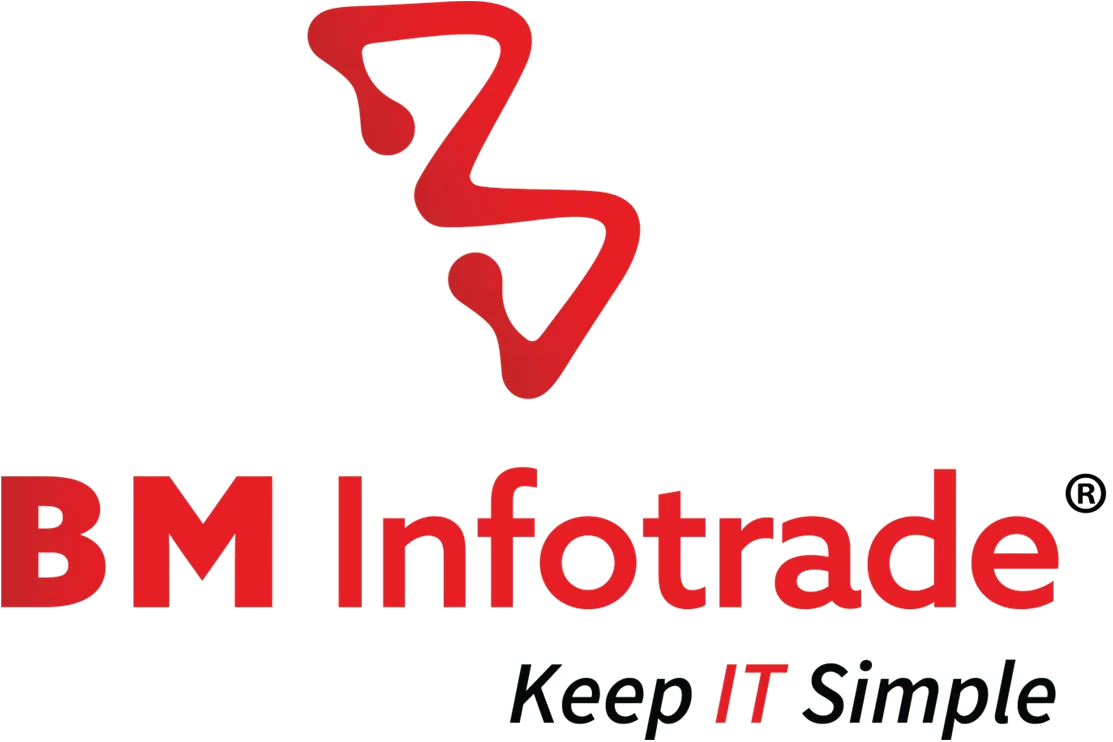


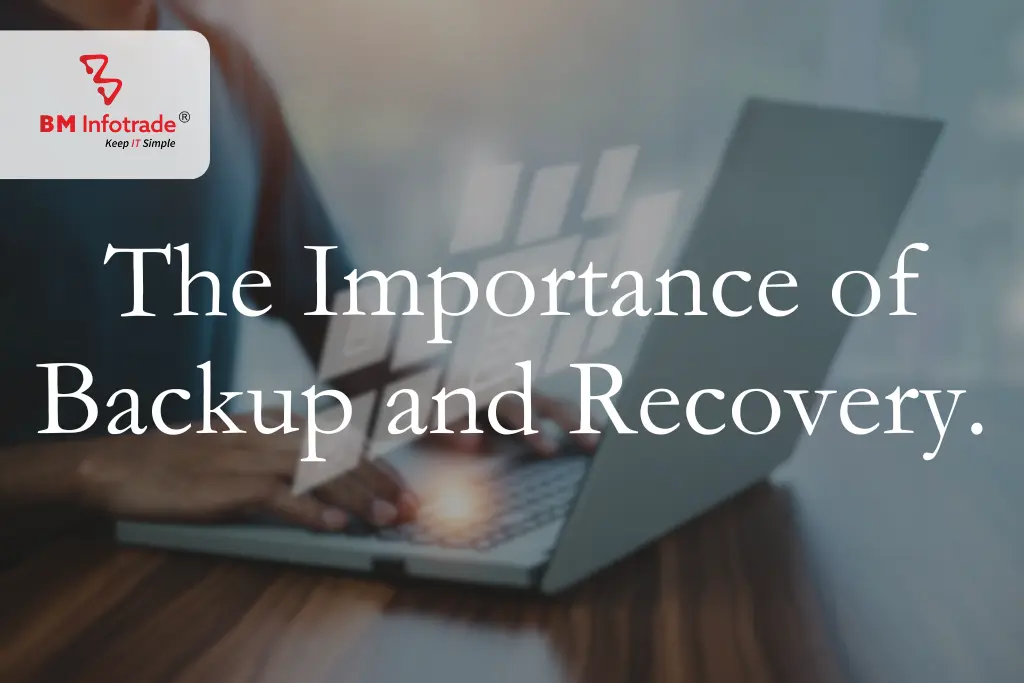
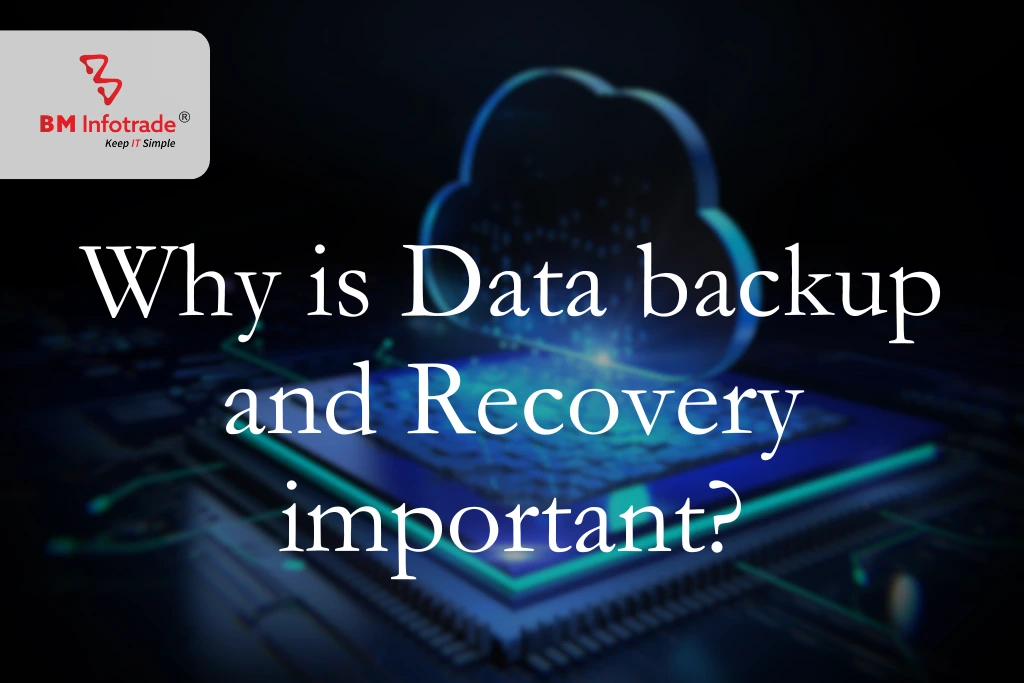
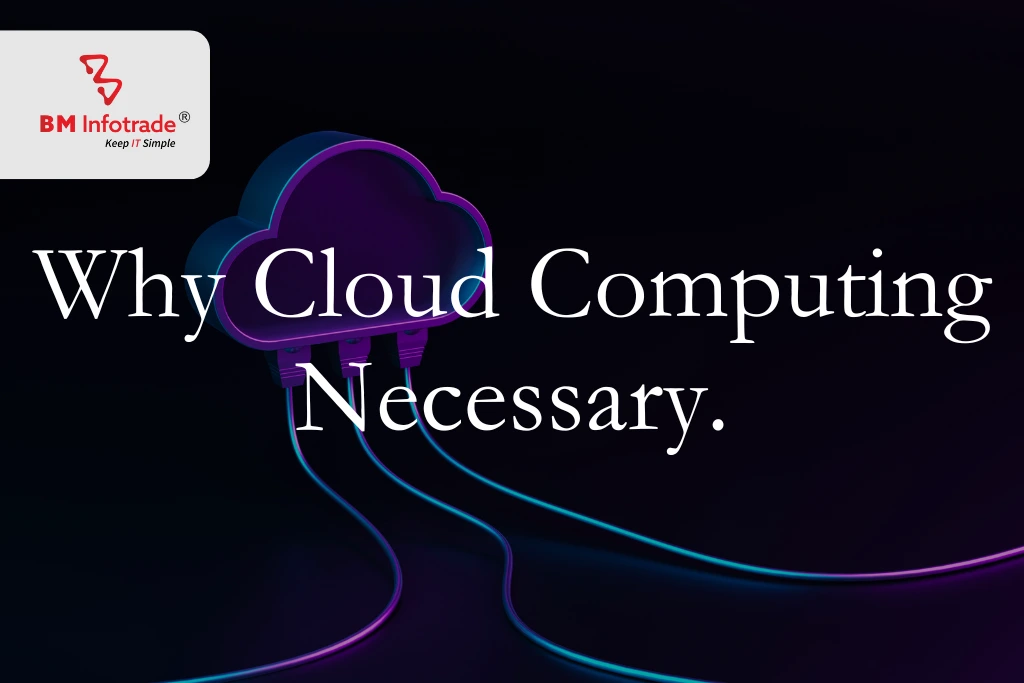
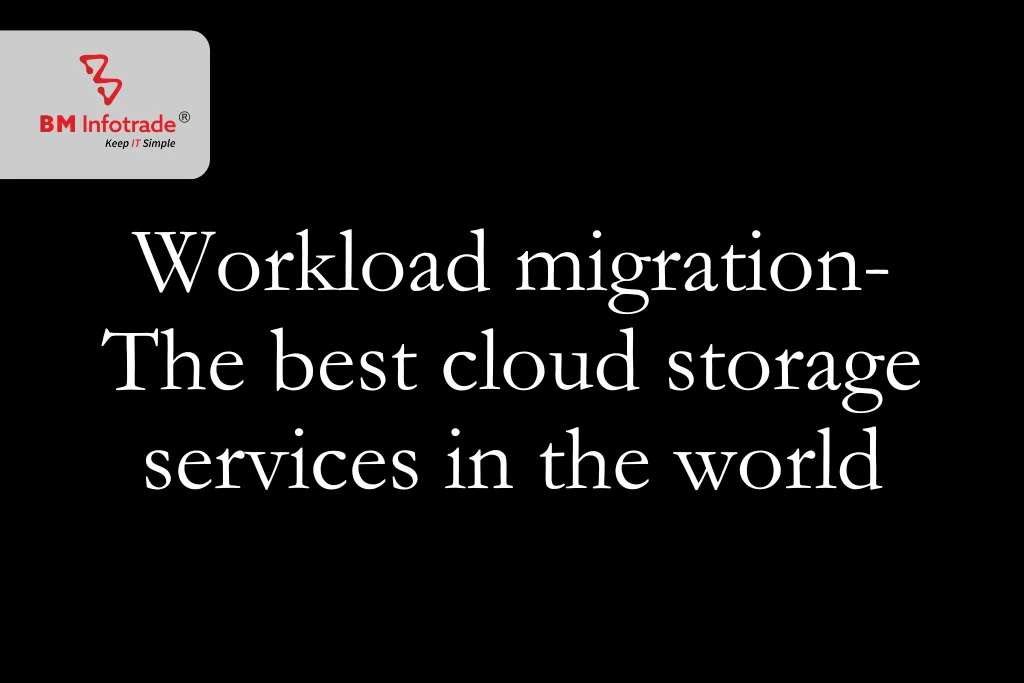
Anshul Goyal
Group BDM at B M Infotrade | 11+ years Experience | Business Consultancy | Providing solutions in Cyber Security, Data Analytics, Cloud Computing, Digitization, Data and AI | IT Sales Leader